Installation of C Programming Language
We will use Turbo C++ to install the Turbo C software, you need to follow following steps.
1. Download Turbo C++
2. Create turboc directory inside c drive and
extract the tc3.zip inside c:\turboc
3. Double click on install.exe file
4. Click on the tc application file located inside
c:\TC\BIN to write the c program
1) Download Turbo C++ software
2) Create turboc directory in c drive and extract the tc3.zip
Now, you need to create a new directory turboc inside the c:
drive. Now extract the tc3.zip file in c:\truboc directory.
3) Double click on the install.exe file and follow steps
Now, click on the install icon located inside the c:\turboc
It will ask you to install c or not, press enter to install.
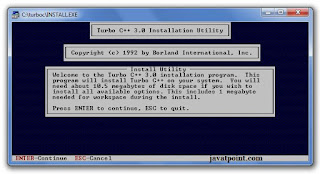
Fig: Turbo C 1 image
Change your drive to c, press c.
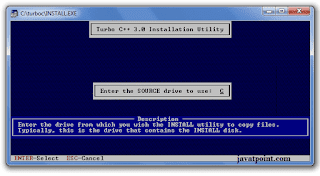
Fig: Turbo C 2 image
Press enter, it will look inside the c:\turboc directory for the
required files.
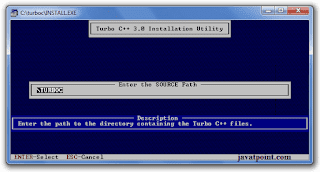
Fig: Turbo C 3 image
Select Start installation by the down arrow key then press enter.
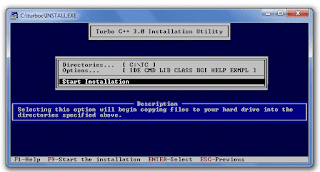
Fig: Turbo C 4 image
Now C is installed, press
enter to read documentation or close the software.
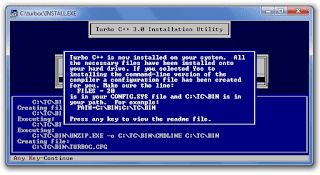
Fig: Turbo C 5 image
Now, click on the install icon located inside the c:\turboc
It will ask you to install c or not, press enter to install.
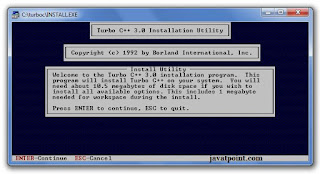 |
| Fig: Turbo C 1 image |
Change your drive to c, press c.
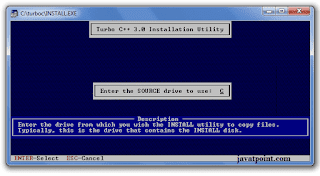 |
| Fig: Turbo C 2 image |
Press enter, it will look inside the c:\turboc directory for the
required files.
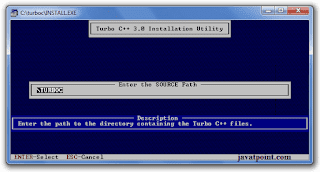 |
Fig: Turbo C 3 image |
Select Start installation by the down arrow key then press enter.
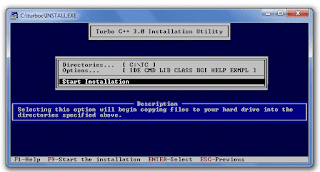 |
Fig: Turbo C 4 image |
Now C is installed, press
enter to read documentation or close the software.
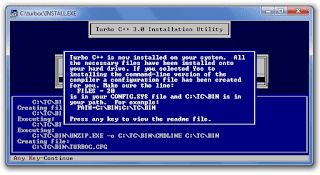 |
Fig: Turbo C 5 image |








No comments:
Post a Comment